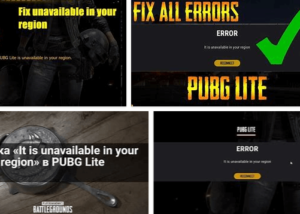We are all settled into the new developments that this pandemic brought us. A new reality is that most people have learned to browse and use video calling services to stay connected to their loved ones. Even before the pandemic, these services allowed people to stay in touch through real-time live feeds.
Apart from personal calls, these services are being utilized to conduct online classes, work meetings, presentations, and any conducting feeds. An inseparable feature of these platforms, thus, is that you can share your screens with the people present in the calls or the meetings.
There are exclusive platforms present for video calling and presentation services today. They are being used by teachers, students, working professionals in companies, etc., to stay connected and keep sharing the work so that it does not come to a halt.
Facebook Messenger, among these platforms, has also come with a screen sharing feature while you are present during the call. Now, while during a video call, it is easier to talk and explain things to people through the connection, it can still be difficult while you are not able to share the screen and present what you want to explain.
A Guide to Share Screen On Facebook Messenger
The screen sharing feature during a video call on Facebook Messenger allows for people to call and share work on the platform like the other video calling services, but it also provides the ease and connectivity of Facebook. Be it your personal or professional connections, and screen sharing can be enjoyed with whomever your friends are on Facebook Messenger.
Earlier, screen sharing was previously available on the desktop version of Messenger. Now, Facebook Messenger has introduced a screen-sharing feature for the video calls on the mobile app and Messenger Rooms.
Also, speaking of Messenger Rooms, an app specifically designed for group chats, the capacity will soon be increased to include as many as 50 people. The new version will include 50 people in a video call together.
The users who will create a Messenger Room will be able to specify and allow which particular members get to share their screen with the group. The creator of the Messenger Room will have the option to allow just themselves, a select people, or all the participants to share their screen during the video call.
Now, you can share your screen on Android and iOS while video calling on Facebook Messenger. The screen sharing can be enjoyed in every setting – be it a one-on-one video call or in a group of 8 users.
You can also share your screen in a video call with 16 participants if you use the Messenger Rooms feature.
This feature is perfect for people who do not want to use any express video calling screen sharing services. With its more personal vibe, Facebook Messenger video calling allows you to connect with friends and family and share your screen during a video call. This can be done to explain anything to someone through your screen, co-browse the web, or just showcase or present anything you can through your screen. So Facebook Messenger allows you to explore so many options with simplified ease.
Let us go ahead and see how you can share your screen while you are on a video call through Facebook Messenger.
Recommended:
How To Share Screen During A Video Call On Facebook Messenger
- Firstly, of course, you must ensure that you have installed the latest version of the updated Facebook Messenger app.
- Now, start a video call with the person you want to contact.
- When the video call connects, swipe up the pill, and you will find an option for “Share Your Screen”. Select that option.
- Next, Facebook Messenger will ask you to allow it access for screen sharing. Select “Start Now”.
- Your device will be ready to share your screen during the video call, and you can begin sharing whatever you want. Please keep in mind that the screen sharing on Facebook Messenger will not start as long as you are on the platform so as o protect your privacy.
- For the screen sharing to start, you must go to your home screen or start any other app. Now you can present whatever you want to share with the people on the call.
- You can also switch to your front camera if you want to. For this, you will have to stop sharing your screen first.
Video guide of Sharing Screen During On Facebook Messenger A Video Call
This explains how you can share your screen during a video call on Facebook Messenger. It works flawlessly for both Android and iOS devices. Facebook Messenger allows you to connect and share the screen to explain anything that you want through your screen.
We do not suggest this option to conduct online classes. However, it can be used to explain something to anyone on your friend’s list, or you can use it to co-browse the web together. The video call quality is good, given a strong connection. Some lag and latency can be expected, but that is true for any video calling platform today.